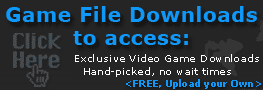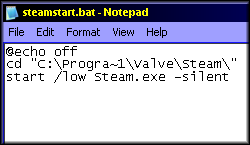Running Steam in Low CPU Priority
Running Steam in Low CPU Priority
Everyone knows Steam is a resource hog. What many people don't realize is that Windows has a command to run pretty much any program in, high or low CPU priority. Start by creating a new txt file on your desktop named "Steamstart.txt" and enter the below:
If you installed Steam do a different folder than "C:\Progra~1\Valve\Steam\", make sure to replace the path shown here with whatever path your steam folder is in.
Okay, now that you've entered in the above, goto "File" then "Save". Then feel free to close the "SteamStart.txt "window. Once back at your desktop, single click on "Steamstart.txt" to highlight it, hit your "F2" key so we can rename it to "Steamstart.bat". Now you want this bat file to startup every-time you load windows, so we'll place it in your windows startup folder. Simply hold down your "Shift" key and drag the folder onto your start menu into the startup folder as show in the picture below.
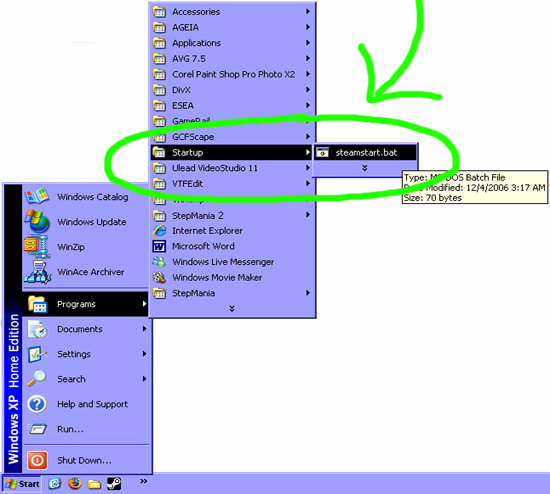
That's all there is to it. The next time you run windows, Steam should start-up in low cpu priority giving your computer more resources to handle Counter-Strike, which is always a good thing for competitive gaming. For optimal performance, be sure to check out our other tweak guides as well.