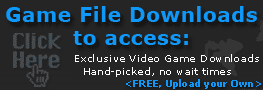Low end user’s guide to better framerates
Thanks to OuChTrOnX's from the steam forums!
Improve your framerate in Counter-Strike
This tutorial is intended for people with low end machines, which can be qualified as machines with some type of 1.7 gigahertz processor or below, an agp slot - mostly towards 4x, or an nVidia 5900 series or below card or an ATI 9600 series or below (although you may also want to copy and paste the following link for the VALVe hardware assesment service)
steam://support/?Issues=*
Section Breakdown
- Graphic Card Drivers
- Command Line Settings
- Setting Priorities
- In game settings
- Other Helpful links
For the Cheapo's (No offense! :D)
It is intended to get the maximum playability for those who can not afford to upgrade; it is not going to make a pretty game with all the bells and whistles, rather, it will turn them ALL OFF. Your game, when done, will now graphically resemble CS 1.6, but hopefully will be more playable in Source. This tutorial is not intended for users who already have a decent machine and just want to "squeeze out a few more fps", rather, it's for players who have fps problems. I hope it helps. This tutorial can easily be modified to work on all Source games, not just CS: S. This tutorial is not the end all be all of tutorials, it is only here for help. If you find it helpful, great, if you find something in it that does not work for you, feel free to let me know what doesn't seem to work and why in this thread. Computers are very different from one another, there is no generic single solution for everyone. Nothing is 100% and neither is this tutorial. Feel free to add your own tweaks or recommendations to this thread.
**Note** THIS TUTORIAL PROBABLY WON'T HELP IF YOU DON'T HAVE AT LEAST THE MINIMUM SPECS
1.) Graphic Card Drivers
BE SURE TO HAVE DirectX 9.0c INSTALLED. NOT SURE WHAT VERSION YOU HAVE? CLICK START-> RUN-> TYPE IN DXDIAG. THIS WILL TELL YOU RIGHT AWAY
Older cards require older drivers. Just because a new driver was released doesn't mean you should install it. They won't help geForce F/X or ati 9600 or below series owners, and may in fact hinder you. I think nVidia put it best, on this one. Guru3d has a great database of graphics drivers for everything, and an awesome forum to help you identify which drivers you need(although for older nVidia users I recommend the 79.11 drivers). Check them out at: http://www.guru3d.com
But, be sure to use the software removal tools for any drivers. There are some on Guru of 3D although I've also heard good things about Driver Cleaner, too. When you've downloaded and installed the driver removal tool of your choice, and after you've downloaded but before you've installed the new driver, be sure to:
* open Control Panel-> Add/remove Software-> find your card's drivers -> remove
* Reboot in Safe Mode ->tap the f8 key while rebooting to get this option
* Run the driver removal tool of your choice
* Reboot normally
* Install your new driver
2.) Command Line Settings
THESE ARE EASY TO UNDO
First, start Steam. (Figure 2 shows DoD:S, substitute CS:S instead)
* Then, right click on the Steam icon in the lower right hand corner Figure 1.
* Select Games Figure 1.
* Right click on Counter Strike : Source Figure 2.
* Click Properties
* Click Set Launch Options Figure 2.
* enter in the following commands, the only spaces being between the commands as well as the command values Figure 2.:
Set the amount of ram used by Steam*. it is recommended to use 1/2 your available ram - so for the following:
Code:
-heapsize <number>
* Ram - Heapsize
* 2 gigs - 1048576
* 1 gig - 524288
* 512 megs - 262144
* 256 megs - 131072
* 128 megs - 65536 (you should consider buying more ram)
*VALVe has said that this doesn't control
the same resources it did in Half-Life. For more
information read this.
Specify the DirectX level used by the game.**
Code:
-dxlevel <number>
* DxLevel - Number
* 9.0c - 90 (really unnecessary if you are already fine)
* 8.1 - 81
* 8.0 - 80
* 7.0 - 70 (recommended for very low-end, although leagues consider this a cheat, for which I can understand.)
**Also, once set, you should remove this command from the launch options before
the next time you play. That way, if you've made any video setting changes
from the game engine after this, it will save and not reset itself each time.
3.) Setting Priorities
THIS IS NOT RECOMMENDED FOR EVERYONE, AS ON SOME SYSTEMS IT CAN DESTABILIZE THINGS.
* Launch CS:S. Wait for it to fully load.
* hit ctrl+alt+del.
* In the taskmanager window, hit the processes tab.
* Find Steam.
* Select it, right click it-> set priority-> below normal.
* Close the Taskmanager, alt+tab back into game.
4.) In Game Settings
THESE ARE THE EASIST TO EDIT, BUT BE SURE AFTER YOU SET THESE AND SUCCESSFULLY TEST THEM TO REMOVE THE DXLEVEL SWITCH FROM YOUR LAUNCH OPTIONS IF YOU HAVE ENABLED IT, OTHERWISE THEY WILL RESET.
Video Qualities
* Start CS:S.
* Click Options Figure 3.
* Make sure your screen resolution is set to a smaller size, like 640 x 480 or 800x 600 Figure 3.
* Click advanced. make everything low or off, except leave the texture filtering to trilinear unless you have a graphics card older than 3 years, in which case you most likely need bilinear, and should really consider an inexpensive upgrade. Figure 3.
* Apply.
Sound Quality
* Also, on some machines, certain soundcards, especially board integrated sound cards, rely too much on the cpu. Try setting your sound quality to medium or low.
* ->Options->audio Fig.4
----------------------------------------------
Last Recommendation: Kaizen's CS:S Config
(Super fast config but still retains a lot of non lagging visuals)
OR check out