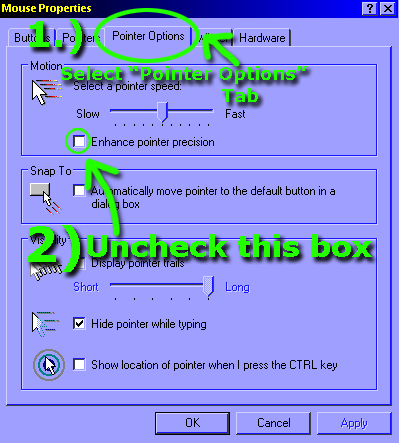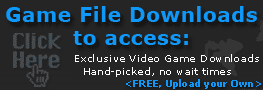Disabling mouse acceleration in Windows XP
What is mouse acceleration?
 If you've never heard the term "mouse acceleration" then this article is for you as you. Mouse acceleration is a annoying feature found in all versions of Microsoft Windows that artificially increases the speed of your mouse cursor based on how fast you move the mouse across your mouse pad. It sounds like a great feature in theory, in fact, Microsoft even calls the setting to "Enable pointer precision"; unfortunately it does the exact opposite and destroys any precision you may have had!
First Person Shooters and Mouse acceleration
Many gamers don't realize that mouse acceleration comes enabled by default. Little do they know that every stroke of their mouse is different; inconsistent due to a mathematical formula calculating the speed at which they move their mouse. Some gamers get used to this setting. They never think twice about it, claim to be amazing, and to be honest, on occasion they are. What they may find however, is that their game is always plagued with inconsistency because moving the mouse from point A to point B is never the same. By disabling mouse acceleration, no matter how fast or slow you move the mouse, movement from point A to point B will be the same. This results in much greater accuracy, increased consistency and a shorter learning curve to mastering precision in first person shooters.
Ok so how do i disable this "mouse acceleration?"
Well, first off, from Windows, open up your "Control Panel" located either under "My computer", or in your "Start Menu/Settings/Control Panel". From here open the "Mouse" panel and as per the screen-shot below, select the "Pointer Options" tab and un-check the "Enhance pointer precision" check-box.
If you've never heard the term "mouse acceleration" then this article is for you as you. Mouse acceleration is a annoying feature found in all versions of Microsoft Windows that artificially increases the speed of your mouse cursor based on how fast you move the mouse across your mouse pad. It sounds like a great feature in theory, in fact, Microsoft even calls the setting to "Enable pointer precision"; unfortunately it does the exact opposite and destroys any precision you may have had!
First Person Shooters and Mouse acceleration
Many gamers don't realize that mouse acceleration comes enabled by default. Little do they know that every stroke of their mouse is different; inconsistent due to a mathematical formula calculating the speed at which they move their mouse. Some gamers get used to this setting. They never think twice about it, claim to be amazing, and to be honest, on occasion they are. What they may find however, is that their game is always plagued with inconsistency because moving the mouse from point A to point B is never the same. By disabling mouse acceleration, no matter how fast or slow you move the mouse, movement from point A to point B will be the same. This results in much greater accuracy, increased consistency and a shorter learning curve to mastering precision in first person shooters.
Ok so how do i disable this "mouse acceleration?"
Well, first off, from Windows, open up your "Control Panel" located either under "My computer", or in your "Start Menu/Settings/Control Panel". From here open the "Mouse" panel and as per the screen-shot below, select the "Pointer Options" tab and un-check the "Enhance pointer precision" check-box.
 If you've never heard the term "mouse acceleration" then this article is for you as you. Mouse acceleration is a annoying feature found in all versions of Microsoft Windows that artificially increases the speed of your mouse cursor based on how fast you move the mouse across your mouse pad. It sounds like a great feature in theory, in fact, Microsoft even calls the setting to "Enable pointer precision"; unfortunately it does the exact opposite and destroys any precision you may have had!
First Person Shooters and Mouse acceleration
Many gamers don't realize that mouse acceleration comes enabled by default. Little do they know that every stroke of their mouse is different; inconsistent due to a mathematical formula calculating the speed at which they move their mouse. Some gamers get used to this setting. They never think twice about it, claim to be amazing, and to be honest, on occasion they are. What they may find however, is that their game is always plagued with inconsistency because moving the mouse from point A to point B is never the same. By disabling mouse acceleration, no matter how fast or slow you move the mouse, movement from point A to point B will be the same. This results in much greater accuracy, increased consistency and a shorter learning curve to mastering precision in first person shooters.
Ok so how do i disable this "mouse acceleration?"
Well, first off, from Windows, open up your "Control Panel" located either under "My computer", or in your "Start Menu/Settings/Control Panel". From here open the "Mouse" panel and as per the screen-shot below, select the "Pointer Options" tab and un-check the "Enhance pointer precision" check-box.
If you've never heard the term "mouse acceleration" then this article is for you as you. Mouse acceleration is a annoying feature found in all versions of Microsoft Windows that artificially increases the speed of your mouse cursor based on how fast you move the mouse across your mouse pad. It sounds like a great feature in theory, in fact, Microsoft even calls the setting to "Enable pointer precision"; unfortunately it does the exact opposite and destroys any precision you may have had!
First Person Shooters and Mouse acceleration
Many gamers don't realize that mouse acceleration comes enabled by default. Little do they know that every stroke of their mouse is different; inconsistent due to a mathematical formula calculating the speed at which they move their mouse. Some gamers get used to this setting. They never think twice about it, claim to be amazing, and to be honest, on occasion they are. What they may find however, is that their game is always plagued with inconsistency because moving the mouse from point A to point B is never the same. By disabling mouse acceleration, no matter how fast or slow you move the mouse, movement from point A to point B will be the same. This results in much greater accuracy, increased consistency and a shorter learning curve to mastering precision in first person shooters.
Ok so how do i disable this "mouse acceleration?"
Well, first off, from Windows, open up your "Control Panel" located either under "My computer", or in your "Start Menu/Settings/Control Panel". From here open the "Mouse" panel and as per the screen-shot below, select the "Pointer Options" tab and un-check the "Enhance pointer precision" check-box.